 The Generate Multidimensional Anomaly tool computes the anomaly for each slice in an existing multidimensional raster to generate a new multidimensional raster. An anomaly is the deviation of an observation from its standard or average value.
The Generate Multidimensional Anomaly tool computes the anomaly for each slice in an existing multidimensional raster to generate a new multidimensional raster. An anomaly is the deviation of an observation from its standard or average value.
Workflow diagram
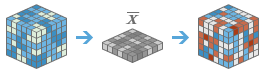
Example
- Given monthly ocean temperature data, collected every 1 meter of depth up to 100 meters, calculate the temperature anomalies as deviations from the yearly mean at each depth.
- Given yearly precipitation data, collected over 50 years, determine the years with the lowest precipitation values compared to the average over time.
Usage notes
This tool calculates anomalies over time for one or more variables in a multidimensional raster. An anomaly is the deviation of an observation from its standard, mean, or median value.
For information on how to publish multidimensional imagery layers, see Publish multidimensional imagery layers.
The input multidimensional imagery layer must have a time dimension. If you have a non-time dimension in addition to the time dimension, the anomaly will be calculated at each step in the additional dimension.
Anomalies can be calculated using either the mean or the median values as the definition of the average. If the data distribution is skewed, the mean can be highly influenced by outliers, so the median value or z-score method may be better suited for this type of data. The mathematical methods for calculating anomaly values are listed below.
- Difference from mean = x - µ
- x = pixel value in a slice
- µ = mean of that pixel's values over the given time interval
- Percent difference from mean = |x - µ| / [(x + µ)/2]
- x = pixel value in a slice
- µ = mean of that pixel's values over the given time interval
- |x - µ| = absolute value of the difference between the value and the mean
- Percent of mean = x / µ
- x = pixel value in a slice
- µ = mean of that pixel's values over the given time interval
- Difference from median = x - ß
- x = pixel value in a slice
- ß = median of that pixel's values over the given time interval
- Percent difference from median = |x - ß| / [(x + ß)/2]
- x = pixel value in a slice
- ß = median of that pixel's values over the given time interval
- |x - ß| = absolute value of the difference between the value and the median
- Percent of median = x / ß
- x = pixel value in a slice
- ß = median of that pixel's values over the given time interval
- Z-score = (x - µ) / S
- x = pixel value in a slice
- µ = mean of that pixel's values over the given time interval
- S = the standard deviation of the pixel's values over the given time interval
If Use current map extent is checked, variables of the layer that are visible within the current map extent will be analyzed. If it is not checked, variables of the full layer will be analyzed, even if they are outside the current map extent.
The parameters for this tool are listed in the following table:
| Parameter | Explanation |
|---|---|
| Choose multidimensional imagery layer to generate anomaly | The input multidimensional imagery layer to analyze. |
| Choose variable(s) for which anomalies will be generated | The variable or variables for which anomalies will be calculated. If no variable is specified, all variables with a time dimension will be analyzed. |
| Choose method to generate anomaly | Specifies the method that will be used to calculate the anomaly.
|
| Choose temporal interval to calculate the mean | Specifies the temporal interval that will be used to calculate the mean.
|
| Choose imagery layer of mean as a reference | Specifies the reference raster dataset that contains a previously calculated mean for each pixel. The anomalies will be calculated in comparison to this mean. |
| Ignore missing values in calculation | Specifies whether missing values are ignored in the analysis.
|
| Result layer name | The name of the layer that will be created in My Content and added to the map. The default name is based on the tool name and the input layer name. If the layer already exists, you will be prompted to provide another name. You can specify the name of a folder in My Content where the result will be saved using the Save result in drop-down box. |
Environments
Analysis environment settings are additional parameters that affect a tool's results. You can access the tool's analysis environment settings by clicking the gear icon  at the top of the tool pane.
at the top of the tool pane.
This tool honors the following Analysis Environments:
- Output coordinate system—Specifies the coordinate system of the output layer.
- Extent—Specifies the area to be used for analysis.
- Snap Raster—Adjusts the extent of the output so it matches the cell alignment of the specified snap raster layer.
- Cell size—The cell size to use in the output layer.
- Resampling method—The method to use to interpolate pixel values.
- Parallel processing factor—Controls the raster processing CPU or GPU instances.
Similar tools and raster functions
Use Generate Multidimensional Anomaly to calculate anomaly values for variables over time. Other tools may be useful in solving similar problems.
Map Viewer Classic analysis tools and raster functions
The Find Outliers tool will determine if there are outliers in the spatial pattern of features in a feature service.
ArcGIS Pro analysis tools and raster functions
The Generate Multidimensional Anomaly geoprocessing tool is available in the Image Analyst and the Spatial Analyst toolboxes.
ArcGIS Enterprise developers resources
If you are working in ArcGIS REST API, use the Generate Multidimensional Anomaly task.
If you are working in ArcGIS API for Python, use generate_multidimensional_anomaly from the arcgis.raster.analytics module.
from the arcgis.raster.analytics module.